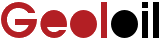
|
 Downloads
Downloads
|
 Prices
Prices
|
 Videos
Videos
|
GeolOil - How to import petrophysical core data into a LAS file
If you have petrophysical laboratory measurements like mercury or helium core porosity, horizontal and vertical permeability, Dean-Stark water saturation, and grain density, you may need to plot these properties along with a LAS log for correlation purposes, or the validation and comparison with a petrophysical interpretation model.
These core measurements come normally irregularly spaced with depth. Furthermore, they won't probably match the exact depths recorded in the target LAS file. Hence, it would be a tedious task to prepare manually a synthetic log curve to match the LAS curve specification.
To import core data from an Excel CSV (Comma Separated Values) file, just prepare your columns data, and make sure that the first keyword in the header row starts with "DEPTH". Then hit the button "Import Core csv" to import such possible irregularly spaced core data into a GeolOil GLOG file or a LAS file.
You may also export and import curves and core data within GeolOil. Once the file has been prepared, it is imported into the current GLOG or LAS file just by clicking the Import Curve button of the Curves Section TAB. The procedure is essentially the same as described in the merge LAS files article.
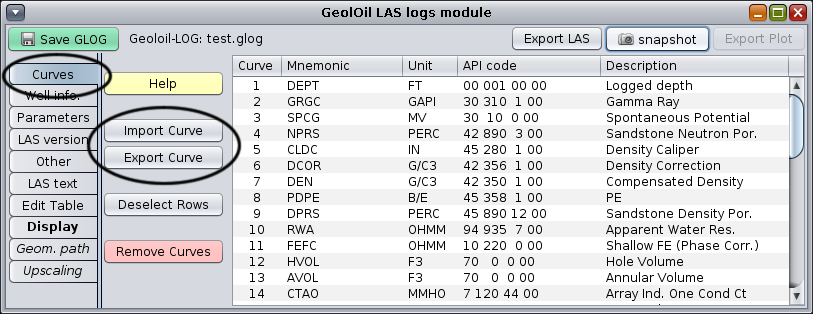
The Curves Section TAB, and the buttons Import Curve and Export Curve needed to handle core data.
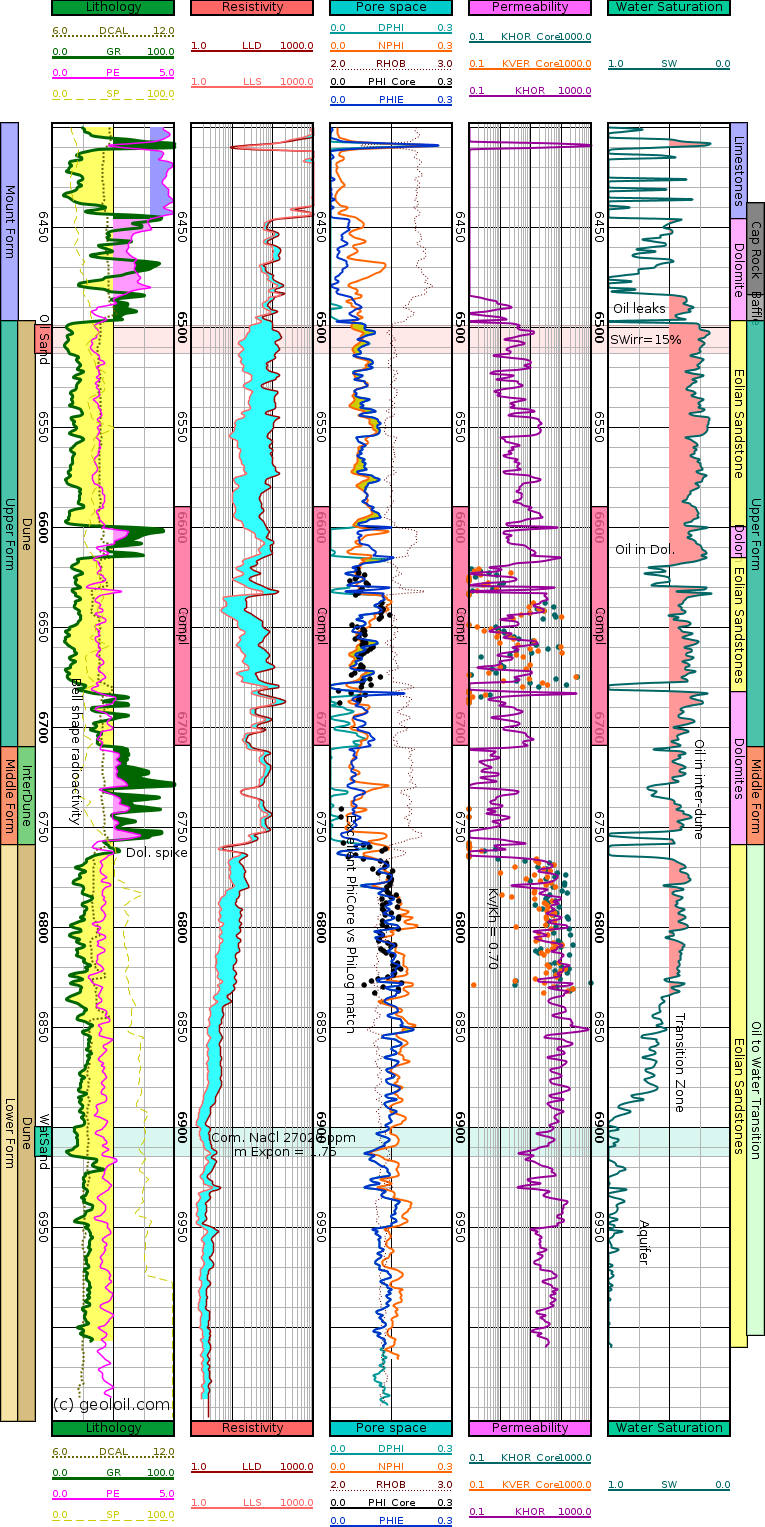
A GeolOil LAS plot with dot symbols for imported core porosity lab data

|
Related article:
|
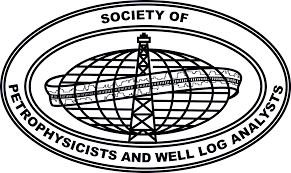 GeolOil is listed by the official
SPWLA software directory
GeolOil is listed by the official
SPWLA software directory
| |



|
|
|
© 2012-2025 GeolOil LLC. Please link or refer us under Creative Commons License CC-by-ND |
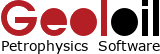



 TRAINING
TRAINING

 PAPERS
PAPERS
 REFERENCES
REFERENCES
 GET IN TOUCH
GET IN TOUCH

